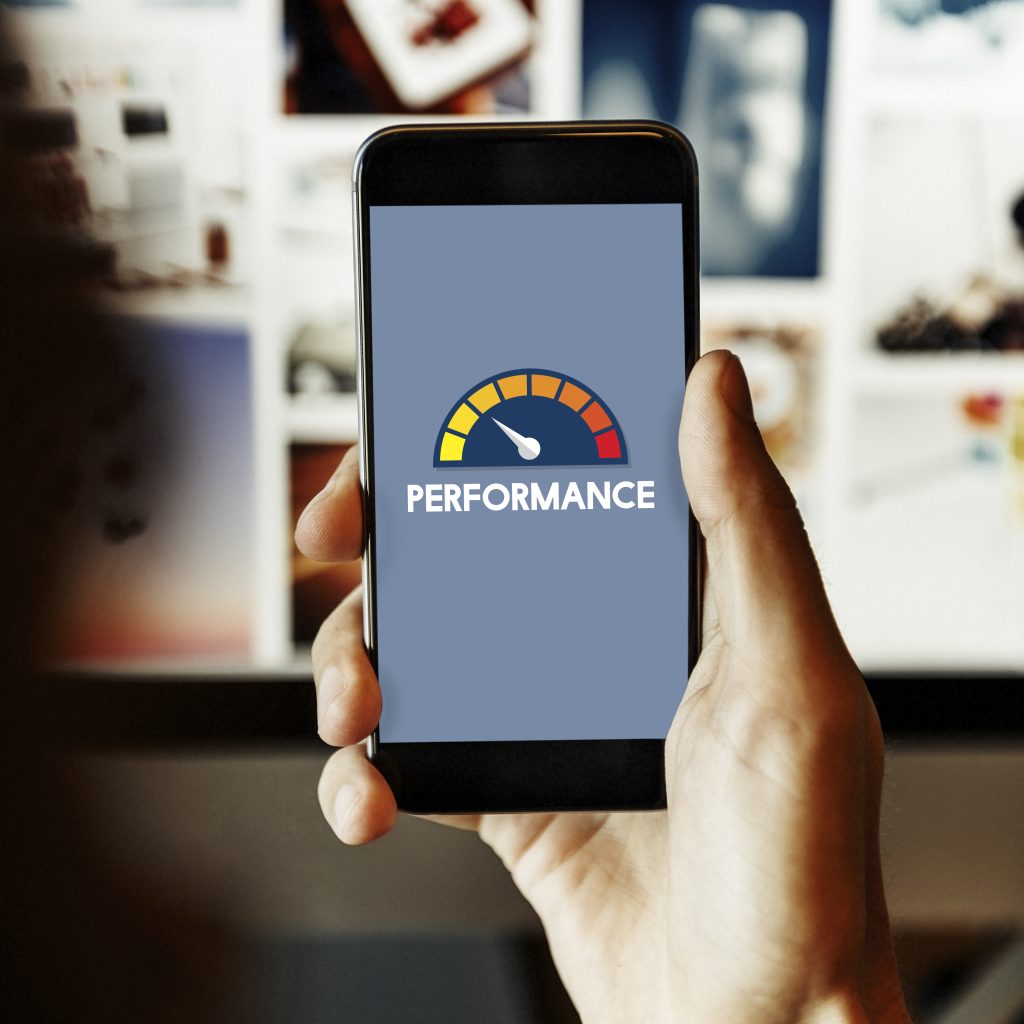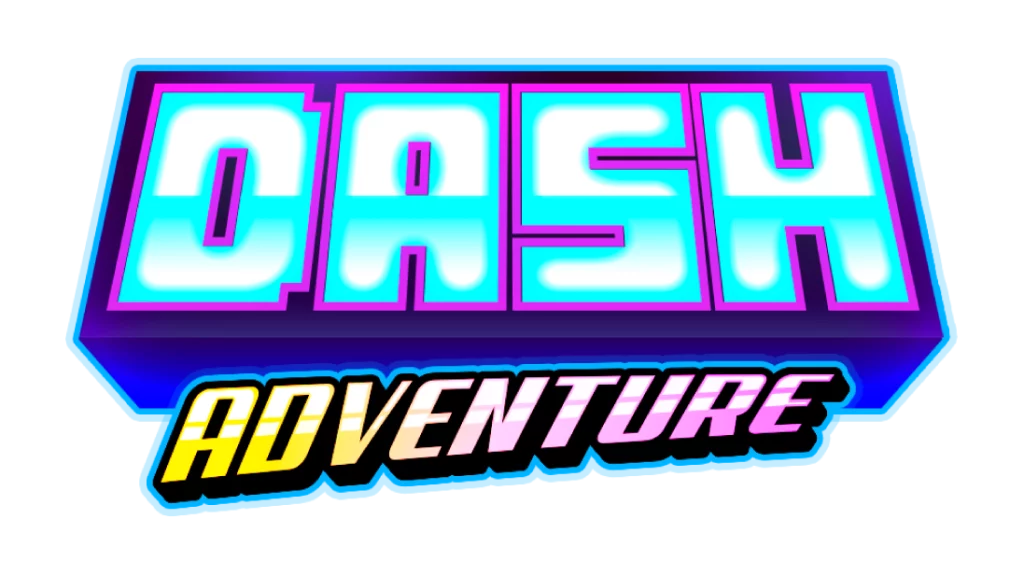Mobile gaming has become increasingly popular, and many people rely on their smartphones to enjoy their favorite games. However, not everyone has the luxury of owning a high-end device with powerful hardware. If you have a low-end Android phone but still want to experience smooth gameplay, you’re in the right place. In this article, we’ll cover several techniques to improve gaming performance on your budget Android device, ensuring you get the most out of your gaming sessions.
Adjusting Screen Refresh Rate for Smoother Gameplay
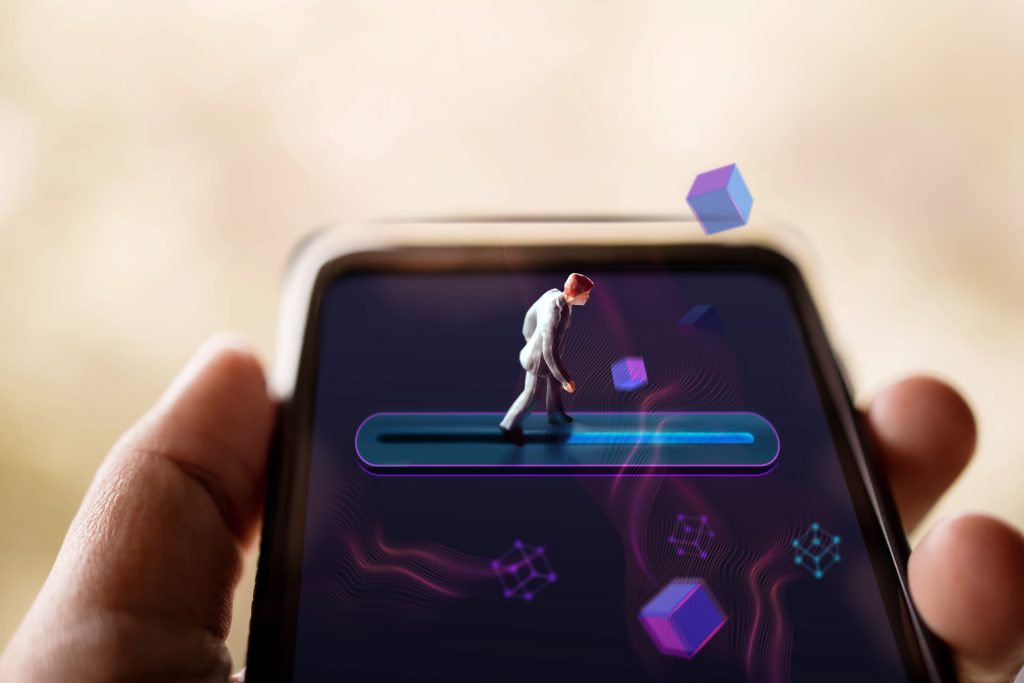
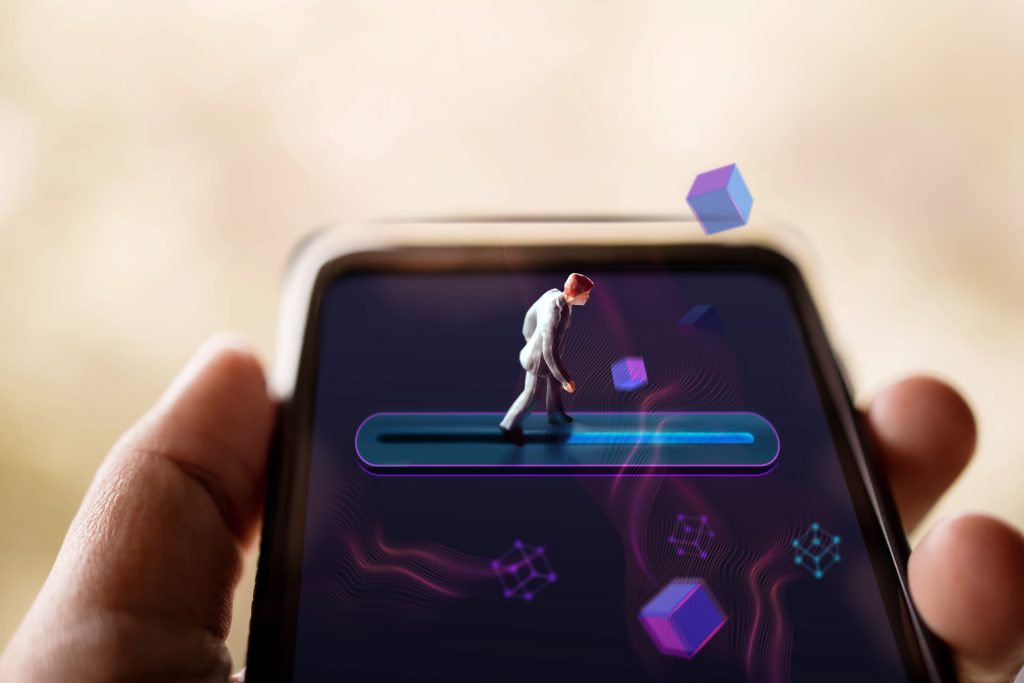
The screen refresh rate plays a crucial role in providing smooth and fluid visuals during gaming. Higher refresh rates result in more frames displayed per second, leading to smoother animations and an overall better gaming experience. Many newer Android phones come with variable refresh rates, allowing you to choose the best setting for your needs.
To adjust the screen refresh rate on your Android device:
- Open the “Settings” app.
- Navigate to “Display” settings.
- Select “Advanced” or “Screen refresh rate.”
- Choose the highest refresh rate option available, usually 90Hz or 120Hz.
Keep in mind that not all Android devices support adjustable refresh rates. If your phone doesn’t have this option, you might consider upgrading to a newer model with a higher refresh rate display. Remember that a higher refresh rate can consume more battery, so consider switching back to a lower refresh rate when you’re not gaming.
Decluttering Your Phone for Enhanced Performance
Over time, your Android phone accumulates files and data that can slow it down, leading to sluggish gaming performance. By regularly decluttering your device, you can free up valuable storage space and improve overall performance. Here are some steps to help you declutter your phone effectively:
- Uninstall unused apps: Go through your app list and uninstall any apps that you no longer use. This will free up storage space and potentially reduce the number of background processes running on your device.
- Remove old media files: Photos, videos, and music files can quickly fill up your device’s storage. Regularly review these files and delete any that are no longer needed. Alternatively, consider backing up your media files to cloud storage or an external storage device to free up space on your phone.
- Clear app cache and junk data: Many apps store temporary files and data, known as cache, which can accumulate over time. Clearing the cache for individual apps or using a dedicated cache cleaner app can help remove this excess data and improve device performance.
- Organize your files: Use a file manager app to explore your device’s internal storage and delete any unnecessary files, such as old downloads or documents. Keeping your files organized will make it easier to find and remove unwanted data in the future.
By following these decluttering tips, you’ll ensure your Android phone remains in optimal condition for gaming. A cleaner, more organized device will help reduce lag and provide a better gaming experience, even on a budget phone.
Utilizing Discord Overlay for Better Voice Communication
Discord is a popular communication platform among gamers, allowing for voice and text chat while playing games. The Discord Overlay feature enhances your gaming experience by displaying a customizable interface on top of your game, making it easy to access voice chat and other Discord features without leaving the game.
To enable Discord Overlay on your Android device, follow these steps:
- Download and install the Discord app from the Google Play Store if you haven’t already.
- Launch the Discord app and sign in or create an account.
- Tap the three horizontal lines in the top-left corner to open the menu.
- Select the gear icon to access the “User Settings” menu.
- Scroll down and tap on “Voice & Video.”
- Toggle on the “Enable Overlay” option.
Once enabled, the Discord Overlay will appear whenever you’re in a voice channel while gaming. This allows you to quickly mute yourself, adjust voice settings, or view who’s speaking without interrupting your game. The Overlay is a useful feature for better communication with your teammates and enhances your overall gaming experience.
Enabling Force 4x MSAA for Balanced Graphics and Performance


Multisample Anti-Aliasing (MSAA) is a technique used to improve the visual quality of games by smoothing jagged edges (aliasing) in graphics. Enabling Force 4x MSAA on your Android device can help strike a balance between improved graphics and performance, particularly on low-end devices.
To enable Force 4x MSAA on your Android phone, follow these steps:
- Go to “Settings” and scroll down to “About phone.”
- Tap “Software information” or “Build number” several times (usually 7) until you see a message stating, “You are now a developer!”
- Return to the main “Settings” menu and find the new “Developer options” section.
- Scroll down and toggle on “Force 4x MSAA.”
Please note that enabling Force 4x MSAA may increase battery consumption and may not be compatible with all games. If you encounter performance issues, consider disabling this option.
Upgrading to a Faster Internet Connection for Seamless Online Gaming
A stable and fast internet connection is essential for seamless online gaming, especially for improving competitive multiplayer games on Android where every second counts. If you’re experiencing lag, frequent disconnections, or high ping, it might be time to upgrade your internet connection.
Here are some ways to improve your internet connection for gaming:
- Upgrade your internet plan: Check with your internet service provider (ISP) to see if a faster plan is available. Upgrading to a plan with higher speeds and lower latency can significantly improve your online gaming experience.
- Switch to a wired connection: If you’re using Wi-Fi, consider connecting your device directly to your router using an Ethernet cable. Wired connections usually offer more stable and faster speeds than Wi-Fi.
- Optimize your Wi-Fi network: If you must use Wi-Fi, ensure your router is positioned in a central location, free from obstructions and interference. Additionally, consider upgrading to a gaming router designed for better performance and prioritizing gaming traffic.
- Use a VPN with a dedicated gaming server: A VPN can help lower your ping by connecting you to a server closer to the game’s servers. Some VPNs offer dedicated gaming servers optimized for lower latency and faster speeds.
By following these tips, you can upgrade your internet connection and enjoy seamless online gaming on your low-end Android phone.
Limiting Background App Activities to Maximize Resources
Background app activities can consume valuable system resources, affecting your gaming performance on a low-end Android phone. To ensure your device’s resources are dedicated to the game, it’s essential to limit these background activities. Follow these steps to restrict background app activities:
- Go to “Settings” and tap on “Apps & notifications” or “Apps.”
- Tap “See all apps” to view the list of installed apps on your device.
- Select an app that you want to restrict from running in the background.
- Tap on “Battery” or “Advanced” and then “Background restrictions” or “Manage battery usage.”
- Toggle on the option to restrict background activities.
Repeat these steps for any non-essential apps that may be running in the background. This will help free up resources and improve your gaming performance.
Silencing Notifications to Avoid Distractions
Notifications can be distracting and may disrupt your gaming experience, especially during intense moments. Silencing notifications while gaming can help you maintain focus and avoid unnecessary interruptions. Here’s how to mute notifications on your Android device:
- Swipe down from the top of the screen to open the notification panel.
- Tap on the gear icon to access the “Settings” menu.
- Scroll down and tap on “Apps & notifications” or “Notifications.”
- Tap on “Do Not Disturb” or “DND” mode.
- Toggle on the “Do Not Disturb” option and customize your settings according to your preferences.
With DND mode enabled, your gaming sessions will be free from distractions, allowing you to fully immerse yourself in the game.
Leveraging Game Booster Features for Optimized Gaming
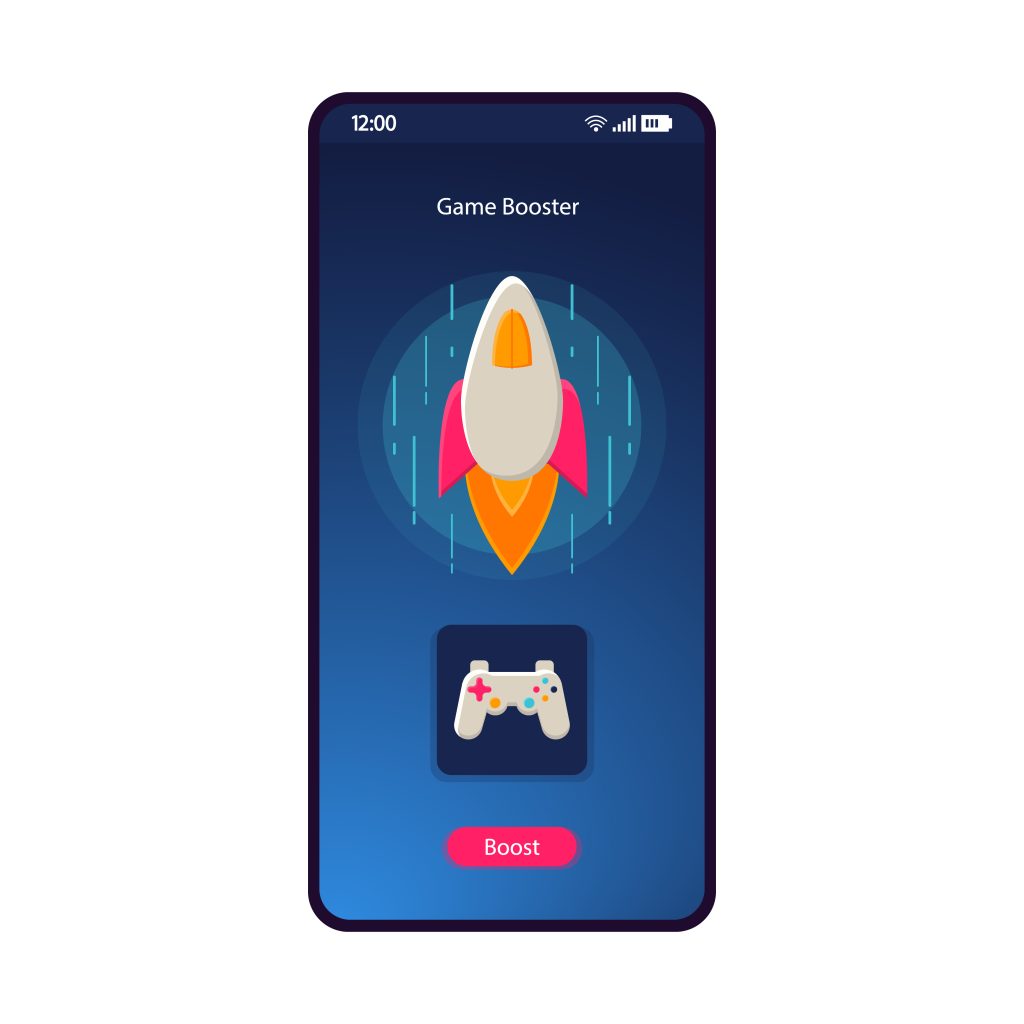
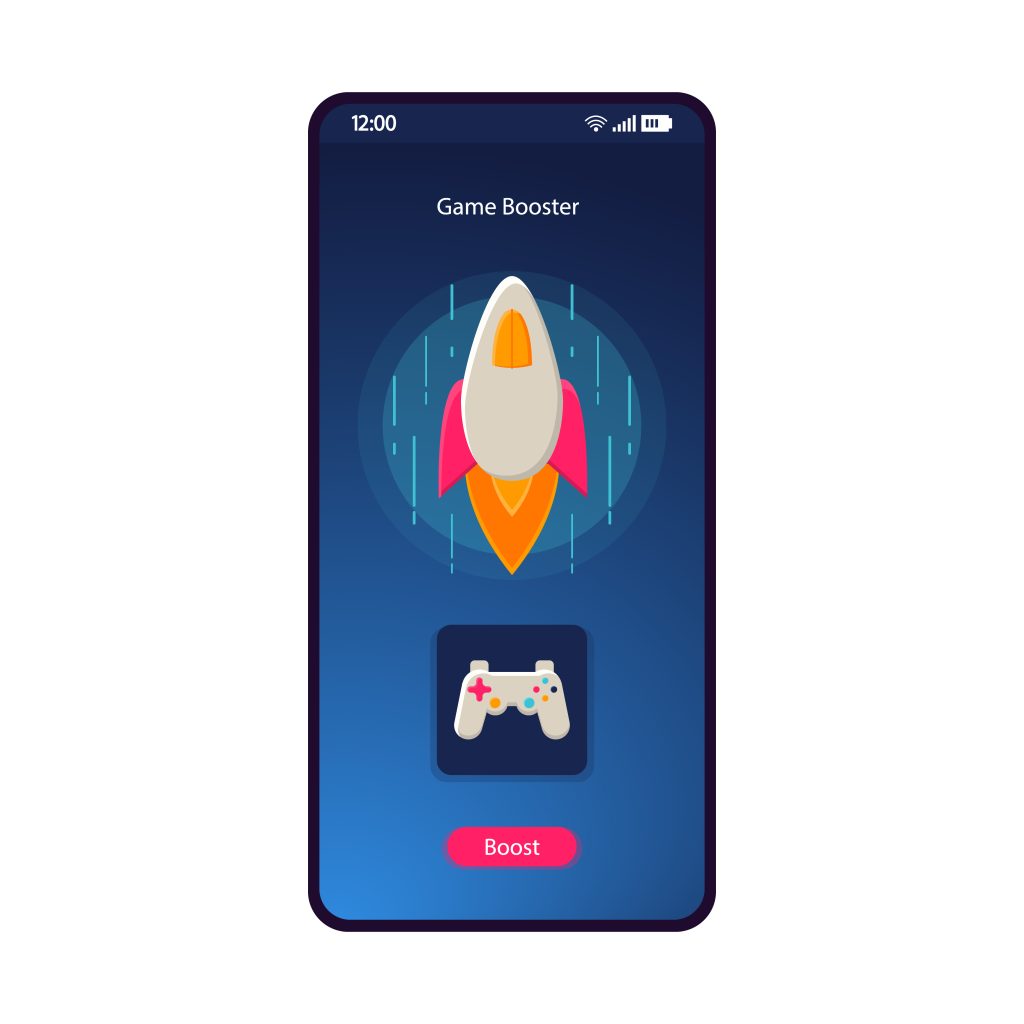
Game booster features, found in some Android phones or available as third-party apps, are designed to optimize your device’s performance for gaming. These tools can help you achieve better performance on low-end Android devices by managing system resources, adjusting graphics settings, and prioritizing gaming traffic.
To use a game booster feature or app, follow these steps:
- Check if your Android phone has a built-in game booster feature in the “Settings” menu, usually under “Advanced features” or “Game mode.”
- If your device doesn’t have a built-in game booster, search for a reputable game booster app on the Google Play Store and install it.
- Launch the game booster feature or app and add the games you want to optimize.
- Customize the settings according to your preferences, such as adjusting graphics quality, disabling auto-brightness, and prioritizing gaming traffic.
By leveraging game booster features, you can optimize your low-end Android device for a smoother and play Dragonary with a more enjoyable gaming experience.
Enhancing Gaming Experience with Controller Accessories
For many gamers, touchscreen controls can be less precise and less comfortable compared to using physical controllers. Investing in controller accessories for your Android device can significantly improve your gaming experience, especially for action-packed and competitive games. Here’s how to enhance your gaming experience with controller accessories:
- Research compatibility: Before purchasing a controller, make sure it is compatible with your Android device. Check the manufacturer’s website or online forums for compatibility information.
- Choose between wired and wireless controllers: Wired controllers usually offer a more stable connection, while wireless controllers provide more freedom of movement. Consider your preferences and gaming environment when deciding which type to purchase.
- Look for customizable button layouts: Some controllers allow you to customize button layouts, which can give you an edge in certain games. Opt for controllers that offer this feature for a tailored gaming experience.
- Consider comfort and ergonomics: A comfortable and ergonomic controller can make a significant difference during long gaming sessions. Read reviews and, if possible, try out a controller in person before purchasing.
With the right controller accessories, you can enjoy a more immersive and precise gaming experience on your low-end Android device.
The Bottom Line
Improving gaming performance on a low-end Android phone may seem challenging, but it’s possible with the right strategies and tools. By adjusting screen refresh rates, decluttering your phone, utilizing Discord overlay, enabling Force 4x MSAA, upgrading your internet connection, limiting background app activities, silencing notifications, leveraging game booster features, and enhancing your experience with controller accessories, you can optimize your device for better gaming performance. Implement these tips and enjoy smoother gameplay, even on a budget Android device as it is our mission in Coinary.